spine-flutter Runtime Documentation
Licensing
Please see the Spine Runtimes License before integrating the Spine Runtimes into your applications.
Getting Started
The spine-flutter runtime is implemented as a Flutter FFI plugin on top of spine-cpp. It supports all platforms supported by Flutter (desktop, Android, iOS, web), and supports all Spine features except tint black and screen blend mode.
Installation
spine-flutter is supported from Flutter 3.16.0 onwards. To use spine-flutter in your Flutter project, add the following dependency to your project's pubspec.yaml file:
...
spine_flutter: ^4.3.0
See spine_flutter on pub.dev for the latest version.
Ensure that the major.minor version of spine-flutter matches the major.minor Spine Editor version you are exporting from. See Spine Versioning for more information.
In your main() function, add these two lines in the beginning to initialize the spine-flutter runtime:
await initSpineFlutter(enableMemoryDebugging: false);
...
}
Note: the
main()method must beasync.
Samples
The spine-flutter runtime includes several samples that showcase its feature set.
You can run the example project following these steps:
- Install the Flutter SDK, then run
flutter doctorwhich will instruct you what other dependencies to install. - Clone the spine-runtimes repository:
git clone https://github.com/esotericsoftware/spine-runtimes - Run the
setup.shscript in thespine-flutter/folder. On Windows, you can use Git Bash included in Git for Window to run thesetup.shBash script.
You can then open spine-flutter in an IDE or editor of your choice that supports Flutter, like IntelliJ IDEA/Android Studio or Visual Studio Code to inspect and run the example.
Alternatively, you can run the example from the command line.
The example project contains the following examples:
example/lib/simple_animation.dart: demonstrates the basic use ofSpineWidgetandSpineWidgetControllerto load an exported Spine skeleton, display it in the widget, and playback a specific animation.example/lib/pause_play_animation.dart: demonstrates how to pause and resume an animation.example/lib/animation_state_events.dart: demonstrates how set a slot's color, how to queue multiple animations, and how to to listen for animation state events.example/lib/debug_rendering.dart: shows how to perform custom drawing on top of the rendered skeleton via theSpineWidgetControlleronAfterPaintcallback.example/lib/dress_up.dart: demonstrates Spine's skins feature as well as rendering a skeleton to a thumbnail for use in a character creation UI.example/lib/ik_following.dart: demonstrates how to let the user drag one of the skeleton's bones via mouse or touch input.example/lib/physics.dart: demonstrates physics constraints in action.example/lib/flame_example.dart: demonstrates how to write a simple Flame component to use spine-flutter with the Flame game engine.
Updating the spine-flutter Runtime
Before updating your project's spine-flutter runtime, please consult our guide on Spine editor and runtime version management.
To update the spine-flutter runtime, simply modify the version string of the spine_flutter package in your pubspec.yaml.
Note: If you change the
major.minorversion of thespine_flutterpackage, you have to re-export your Spine skeletons with the same Spine Editormajor.minorversion!
Using spine-flutter
The spine-flutter runtime is an idiomatic Dart FFI wrapper around the generic spine-cpp which supports loading, playback and manipulation of animations created with Spine. The spine-flutter runtime exposes almost all of the spine-cpp API as idiomatic Dart and provides Flutter and Flame specific classes to easily display and interact with Spine skeletons.
The spine-flutter runtime supports all Spine features except tint black and screen blend mode.
Asset Management
Exporting for spine-flutter
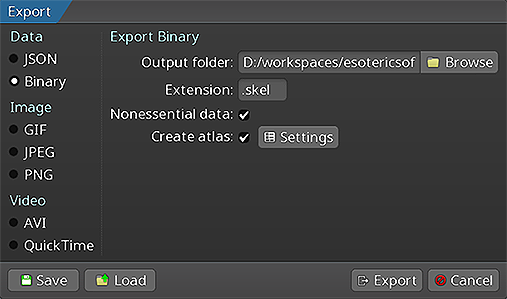 Please follow the instructions in the Spine User Guide on how to
Please follow the instructions in the Spine User Guide on how to
An export of the skeleton data and texture atlas of your skeleton will yield the following files:
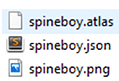
skeleton-name.jsonorskeleton-name.skel, containing your skeleton and animation data.skeleton-name.atlas, containing information about the texture atlas.- One or more
.pngfiles, each representing on page of your texture atlas containing the packed images your skeleton uses.
Note: You should prefer binary skeleton exports over JSON exports, as they are smaller in size and faster to load.
The files can be loaded via spine-flutter classes like AtlasFlutter, SkeletonDataFlutter, SkeletonDrawableFlutter, SpineWidget.
Note: The spine-flutter runtime currently does not support atlases exported using pre-multiplied alpha due to technical limitations in Flutter. Flutter's rendering engine ensures that common non-premultiplied alpha artifacts are avoided.
Updating Spine Assets
During development, you may frequently update your Spine skeleton data and texture atlas files. You can simply overwrite these source files (.json, .skel, .atlas, .png) by re-exporting from the Spine Editor and replacing the existing files in your Flutter project.
Ensure that the major.minor version of spine-flutter matches the major.minor Spine Editor version you are exporting from. See Spine Versioning for more information.
Core classes
The spine-flutter API is built on top of the generic spine-cpp runtime, which provides platform independent core classes and algorithms to load, query, modify, and animate Spine skeletons. The core classes are wrapped via Dart FFI and exposed as idiomatic Dart classes.
Here, we will briefly discuss the most important core classes that you will encounter in your day-to-day use of spine-flutter. Please consult the Spine Runtimes Guide for a detailed overview of the Spine Runtimes architecture, core classes, and API usage.
spine-dart classes
The Atlas class stores the data loaded from an .atlas file. This is the base class used internally by spine-flutter.
The SkeletonData class stores the data loaded from a .json or .skel skeleton file. The skeleton data contains information about the bone hierarchy, slots, attachments, constraints, skins, and animations. A SkeletonData instance is usually loaded by also providing an Atlas from which it sources the images to be used by the skeleton it represents. It serves as a blueprint for creating Skeleton instances. Multiple skeletons can be instantiated from the same atlas and skeleton data, which then share the loaded data, minimizing both load times and memory consumption at runtime.
The Skeleton class stores an instance of a skeleton, created from a SkeletonData instance. A skeleton stores its current pose, that is the position of bones and the current configuration of slots, attachments, and active skin. The current pose can be computed by either manually modifying the bone hierarchy, or, more commonly, by applying animations via an AnimationState.
The AnimationState class is responsible for keeping track of which animation(s) should be applied to a skeleton, advancing and mixing those animations based on the elapsed time between the last and current rendering frame, and applying the animations to a skeleton instance, thereby setting its current pose. The AnimationState queries an AnimationStateData instance to retrieve mixing times between animations, or fetches the default mix time if no mixing time is available for a pair of animations.
Flutter-specific classes
spine-flutter provides Flutter-specific wrapper classes that handle texture loading, rendering, and lifecycle management:
The AtlasFlutter class extends the base Atlas class and additionally manages Flutter Image objects and Paint objects for each atlas page and blend mode. It provides static methods to load atlases from assets, files, or URLs:
The SkeletonDataFlutter class extends the base SkeletonData class and provides convenient loading methods that work with AtlasFlutter:
The SkeletonDrawableFlutter class extends the base SkeletonDrawable and provides Flutter-specific rendering capabilities, including the ability to render to Canvas, PictureRecorder, PNG, or raw image data.
The spine-flutter runtime builds on top of these core classes.
SpineWidget
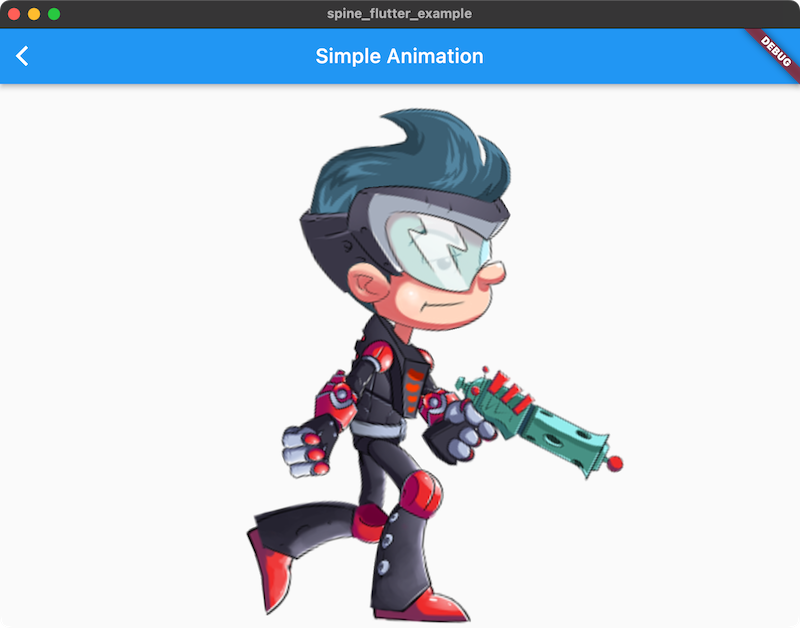
A SpineWidget is a StatefulWidget responsible for loading and displaying a Spine skeleton. At a minimum, the widget needs to know from where to load the skeleton and atlas files, and it must receive a SpineWidgetController instance that is responsible for modifying the state of the widget, such as setting an animation, or changing the skin of the skeleton.
In the simplest case, a SpineWidget can be instantiated inside another widget's build() method like this:
Widget build(BuildContext context) {
final controller = SpineWidgetController(onInitialized: (controller) {
// Set the walk animation on track 0, let it loop
controller.animationState.setAnimation(0, "walk", true);
});
return Scaffold(
appBar: AppBar(title: const Text('Simple Animation')),
body: SpineWidget.fromAsset("assets/spineboy.atlas", "assets/spineboy-pro.skel", controller)
);
}
Upon instantiation, the SpineWidget will asynchronously load the specified files and construct the underlying core class instances from them, namely instances of AtlasFlutter, SkeletonDataFlutter, Skeleton, AnimationStateData, and AnimationState.
Once loading is complete, the SpineWidgetController is called, allowing it to modify the state of the widget, such as setting one or more animations, manipulating the bone hierarchy, or modifying the skin of the skeleton. See the section on SpineWidgetController below.
The SpineWidget class provides multiple static factory methods to load skeleton and atlas files from different sources:
SpineWidget.fromAsset()loads files from the root bundle, or a provided bundle.SpineWidget.fromFile()loads files from the file system.SpineWidget.fromHttp()loads files from URLs.SpineWidget.fromDrawable()constructs a widget from aSkeletonDrawableFlutter. This is useful when the skeleton data should be preloaded, cached, and/or shared betweenSpineWidgetinstances. See the section "Pre-loading and sharing skeleton data" below.
All factory methods have optional arguments that let you further define how the Spine skeleton is fitted and aligned inside the widget, and how the widget is sized.
fit, the BoxFit to use to fit the skeleton inside the widget.alignment, the Alignment to use to align the skeleton inside the widget.boundsProvider, used to calculate the pixel size of the bounding box to be used for the skeleton when computing the fit and alignment. By default, the skeleton's setup pose bounding box is used. See the class documentation forSetupPoseBounds,RawBounds, andSkinAndAnimationBoundsfor additional information.sizedByBounds, defines whether to size the widgets by the bounds computed by theBoundsProvider, or have it sized by its parent widget.
Pre-loading and sharing skeleton data
Pre-loading allows you to share atlas and skeleton data between multiple SpineWidget instances, saving both load time and memory. The key is understanding the ownership parameter when creating drawables.
Sharing data across multiple widgets
When you want multiple widgets to share the same atlas and skeleton data:
final atlas = await AtlasFlutter.fromAsset("assets/test.atlas");
final skeletonData = await SkeletonDataFlutter.fromAsset(atlas, "assets/test.skel");
// Create drawables without taking ownership (pass false)
final drawable1 = SkeletonDrawableFlutter(atlas, skeletonData, false);
final drawable2 = SkeletonDrawableFlutter(atlas, skeletonData, false);
// Use in multiple widgets
SpineWidget.fromDrawable(drawable1, controller1);
SpineWidget.fromDrawable(drawable2, controller2);
With ownsAtlasAndSkeletonData: false, the drawables will NOT dispose the atlas and skeleton data when they are disposed. You must manually manage their lifecycle:
drawable1.dispose();
drawable2.dispose();
// Manually dispose shared data when completely done
skeletonData.dispose();
atlas.dispose();
Single-use with ownership
If you only need one widget and want automatic cleanup:
final skeletonData = await SkeletonDataFlutter.fromAsset(atlas, "assets/test.skel");
// Create drawable with ownership (pass true)
final drawable = SkeletonDrawableFlutter(atlas, skeletonData, true);
SpineWidget.fromDrawable(drawable, controller);
// When disposed, this will also dispose atlas and skeletonData
drawable.dispose();
SpineWidgetController
A SpineWidgetController controls how the skeleton of a SpineWidget is animated and rendered. The controller is provided with a set of optional callbacks as constructor arguments, which are called at specific times during the life-time of the SpineWidget.
The controller exposes the skeleton state through getters returning Spine Runtimes API objects such as the AtlasFlutter, SkeletonDataFlutter, Skeleton, and AnimationState, through which the state can be manipulated. See the Spine Runtimes Guide, and the class documentation for more information.
Upon initialization of a SpineWidget, the controller's onInitialized() callback method is invoked once. This method can be used to setup the initial animation(s) to be played back, or set the skin of the skeleton, among other things.
After initialization is complete, the SpineWidget is rendered continuously at the screen refresh rate. Each frame, the AnimationState is updated based on the currently queued animations, and applied to the Skeleton.
Next, the optional onBeforeUpdateWorldTransforms() callback is invoked, which can modify the skeleton before its current pose is calculated using Skeleton.updateWorldTransform().
After the current pose has been calculated, the optional onAfterUpdateWorldTransforms() callback is invoked, which can further modify the current pose before the skeleton is rendered. This is a good place to manually position bones.
Before the skeleton is rendered by the SpineWidget, the optional onBeforePaint() callback is invoked, which allows rendering backgrounds or other objects that should go behind the skeleton on the Canvas.
After the SpineWidget has rendered the current skeleton pose to the Canvas, the optional onAfterPaint() callback is invoked, which allows rendering additional objects on top of the skeleton.
By default, the widget updates and renders the skeleton every frame. The SpineWidgetController.pause() method can be used to pause updating and rendering the skeleton. The SpineWidgetController.resume() method resumes updating and rendering the skeleton. The SpineWidgetController.isPlaying() getter reports the current playback state. See the example/lib/pause_play_animation.dart example.
SkeletonDrawableFlutter
A SkeletonDrawableFlutter bundles loading, storing, updating, and rendering a Skeleton and its associated AnimationState into a single, easy to use class. The class can be used as the basis for a custom widget implementation. The SpineWidget encapsulates the state of the skeleton it displays via an instance of a SkeletonDrawableFlutter.
Use the static fromAsset(), fromFile(), or fromHttp() methods to construct a SkeletonDrawableFlutter from file assets. To share AtlasFlutter and SkeletonDataFlutter among multiple SkeletonDrawableFlutter instances, instantiate the drawables via the constructor, passing the same atlas and skeleton data to each of them.
The SkeletonDrawableFlutter exposes the atlasFlutter, skeletonData, skeleton, animationStateData, and animationState to query, modify, and animate the skeleton.
To animate the skeleton, queue animations on one or more tracks via the AnimationState API, such as AnimationState.setAnimation() or AnimationState.addAnimation().
To update the animation state, apply it to the skeleton, and update the current skeleton pose, call the SkeletonDrawableFlutter.update() method, providing it a delta time in seconds to advance the animations.
To render the current pose of the skeleton, use the rendering methods SkeletonDrawableFlutter.renderFlutter(), SkeletonDrawableFlutter.renderToCanvas(), SkeletonDrawableFlutter.renderToPictureRecorder(), SkeletonDrawableFlutter.renderToPng(), or SkeletonDrawableFlutter.renderToRawImageData().
The SkeletonDrawableFlutter stores objects allocated on the native heap. The native objects need to be manually disposed of via a call to SkeletonDrawableFlutter.dispose() if the SkeletonDrawableFlutter is no longer needed. Not doing so will result in a native memory leak.
Note: when using
SpineWidget, you do not have to manually dispose of theSkeletonDrawableFlutterthe widget uses. The widget will dispose theSkeletonDrawableFlutterwhen it is disposed itself.
Applying Animations
Applying animations to a skeleton displayed by a SpineWidget is done through the AnimationState in the callbacks of a SpineWidgetController.
Note: See Applying Animations in the Spine Runtimes Guide for more in-depth information, specifically about animation tracks and animation queueing.
To set a specific animation on track 0, call AnimationState.setAnimation():
// Set the walk animation on track 0, let it loop
controller.animationState.setAnimation(0, "walk", true);
});
The first parameter specifies the track, the second parameter is the name of the animation, and the third parameter defines whether to loop the animation.
You can queue multiple animations:
controller.animationState.addAnimation(0, "jump", false, 2);
controller.animationState.addAnimation(0, "run", true, 0);
The first parameter to addAnimation() is the track. The second parameter is the name of the animation. The third parameter specifies whether to loop the animation. The final parameter defines the delay in seconds, after which this animation should replace the previous animation on the track.
In the example above, the "walk" animation is played back first. 2 seconds later, the "jump" animation is played back once, followed by a transition to the "run" animation, which will be looped.
When transitioning from one animation to another, AnimationState will mix the animations for a specificable duration. These mix times are defined in an AnimationStateData instance, from which the AnimationState retrieves mix times.
The AnimationStateData instance is also available through the controller. You can set the default mix time, or the mix time for a specific pair of animations:
controller.animationStateData.setMix("walk", "jump", 0.1);
When setting or adding an animation, a TrackEntry object is returned, which allows further modification of that animation's playback. For example, you can set the track entry to reverse the animation playback:
entry.reverse = true;
See the TrackEntry class documentation for more options.
Note: Do not hold on to
TrackEntryinstances outside the function you are using them in. Track entries are re-used internally and will thus become invalid once the animation it represents has been completed.
You can set or queue empty animations on an animation track to smoothly reset the skeleton back to its setup pose:
controller.animationState.addEmptyAnimation(0, 0.5, 0.5);
The first parameter to setEmptyAnimation() specifies the track. The second parameter specifies the mix duration in seconds used to mix out the previous animation and mix in the "empty" animation.
The first parameter to addEmptyAnimation() specifies the track. The second parameter is the mix duration. The third parameter specifies the delay in seconds, after which the empty animation should replace the previous animation on the track via mixing.
All animations on a track can be cleared immediately via AnimationState.clearTrack(). To clear all tracks at once, AnimationState.clearTracks() can be used. This will leave the skeleton in the last pose it was in.
To reset the pose of a skeleton to the setup pose, use Skeleton.setupPose():
This will reset both the bones and slots to their setup pose configuration. Use Skeleton.setupPoseSlots() to only reset the slots to their setup pose configuration.
AnimationState Events
An AnimationState emits events during the life-cycle of an animation that is being played back. You can listen for this events to react as needed. The Spine Runtimes API defines the following event types:
start: emitted when an animation is started.interrupt: emitted when an animation's track was cleared, or a new animation was set.complete: emitted when an animation completes a loop.end: emitted when an animation will never be applied again.dispose: emitted when the animation's track entry is disposed.event: emitted when a user defined event happened.
To receive events, you can register an AnimationStateListener callback with either the AnimationState to receive events across all animations, or with the TrackEntry of a specific animation queued for playback:
entry.setListener((type, trackEntry, event) {
if (type == EventType.event) {
print("User defined event: ${event?.data.name}");
}
});
controller.animationState.setListener((type, trackEntry, event) {
print("Animation state event $type");
});
See the example/lib/animation_state_events.dart example.
Skins
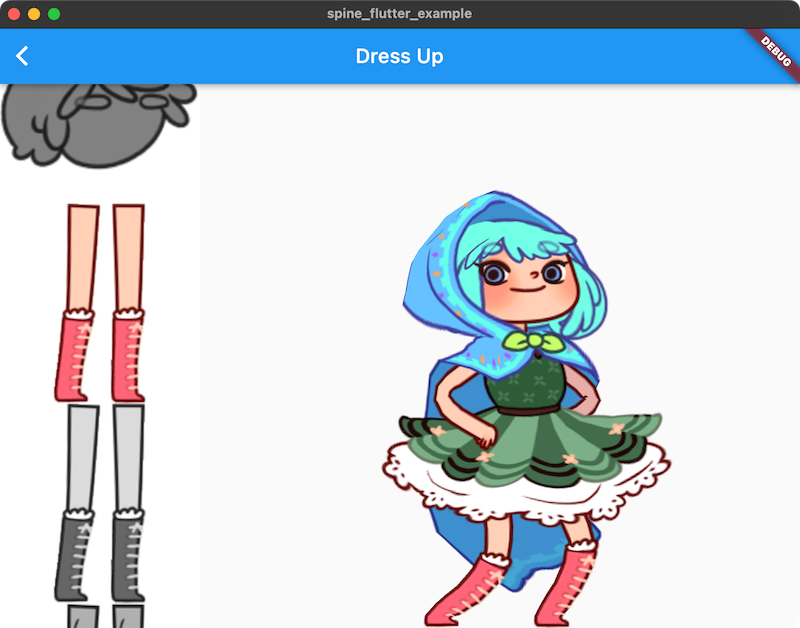
Many applications and games allow users to create custom avatars out of many individual items, such as hair, eyes, pants, or accessories like earrings or bags. With Spine, this can be achieved by mixing and matching skins.
You can create custom skins from other skins like this:
final skeleton = controller.skeleton;
final customSkin = Skin("custom-skin");
customSkin.addSkin(data.findSkin("skin-base")!);
customSkin.addSkin(data.findSkin("nose/short")!);
customSkin.addSkin(data.findSkin("eyelids/girly")!);
customSkin.addSkin(data.findSkin("eyes/violet")!);
customSkin.addSkin(data.findSkin("hair/brown")!);
customSkin.addSkin(data.findSkin("clothes/hoodie-orange")!);
customSkin.addSkin(data.findSkin("legs/pants-jeans")!);
customSkin.addSkin(data.findSkin("accessories/bag")!);
customSkin.addSkin(data.findSkin("accessories/hat-red-yellow")!);
skeleton.setSkin2(customSkin);
skeleton.setupPoseSlots();
Create a custom skin with the Skin() constructor.
Next, fetch the SkeletonData from the controller. It is used to look up skins by name via SkeletonData.findSkin().
Add all the skins you want to combine into the new custom skin via Skin.addSkin().
Finally, set the new skin on the Skeleton using Skeleton.setSkin2() and call Skeleton.setupPoseSlots() to ensure no attachments from previous skins and/or animations are left over.
Note: The
Skeletonclass provides two methods for setting skins:
setSkin(String skinName)- Sets a skin by its namesetSkin2(Skin? newSkin)- Sets a skin using aSkinobject (used for custom skins)A
Skinwraps an underlying C++ object. It needs to be manually disposed via a call toSkin.dispose()when it is no longer in use.
See the example/lib/dress_up.dart example, which also demonstrate how to render thumbnail previews of skins using SkeletonDrawableFlutter.
Setting Bone Transforms
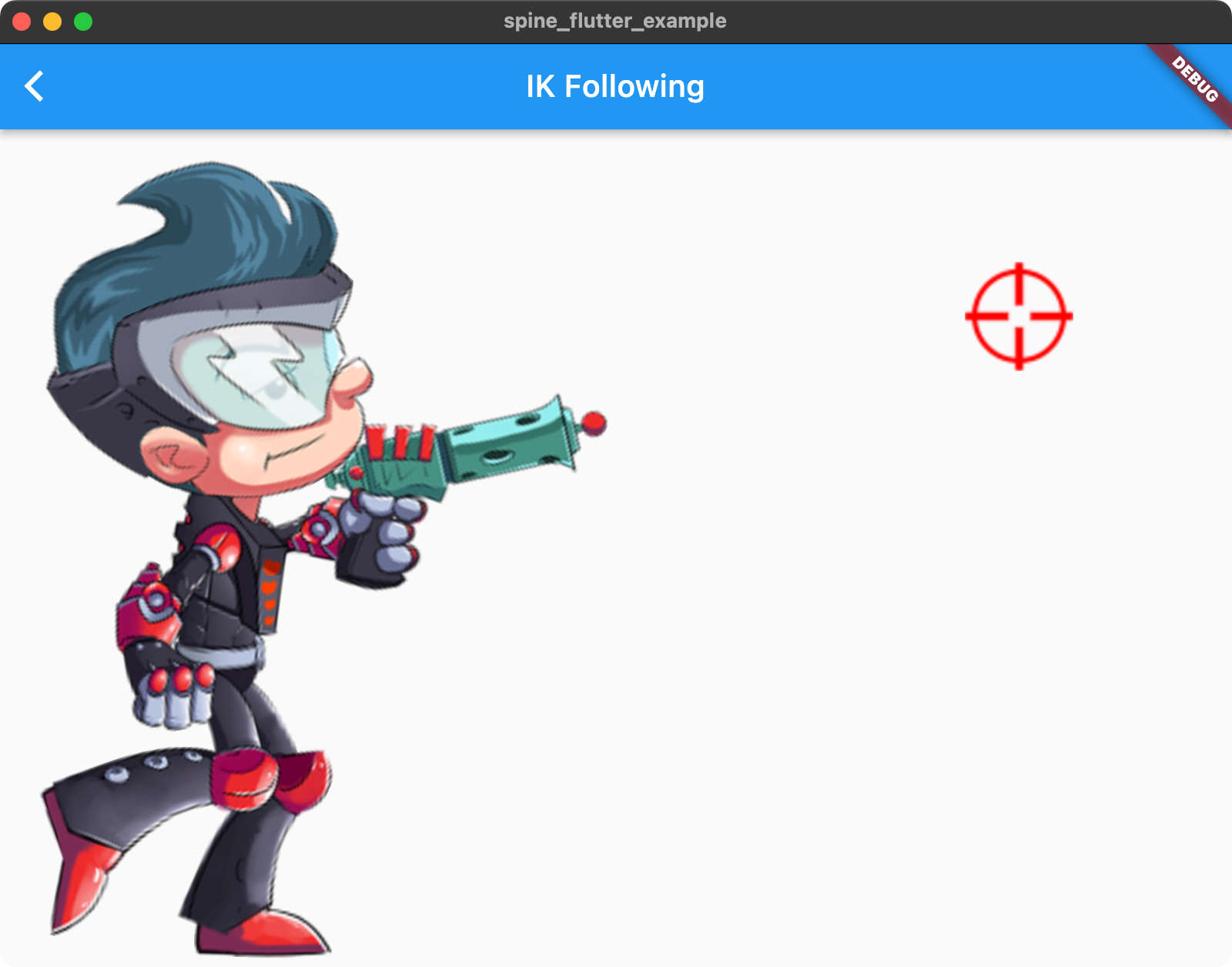
When authoring a skeleton in the Spine Editor, the skeleton is defined in what is called the skeleton coordinate system. This coordinate system may not align with the coordinate system of the SpineWidget the skeleton is rendered by. Touch coordinates relative to the SpineWidget need thus be converted to the skeleton coordinate system, e.g. if a user should be able to move a bone by touch.
The SpineWidgetController offers the method toSkeletonCoordinates() which takes an Offset relative to the SpineWidget it is associated with, and converts it to the skeleton's coordinate system.
See the example/lib/ik_following.dart example.
Flame Integration
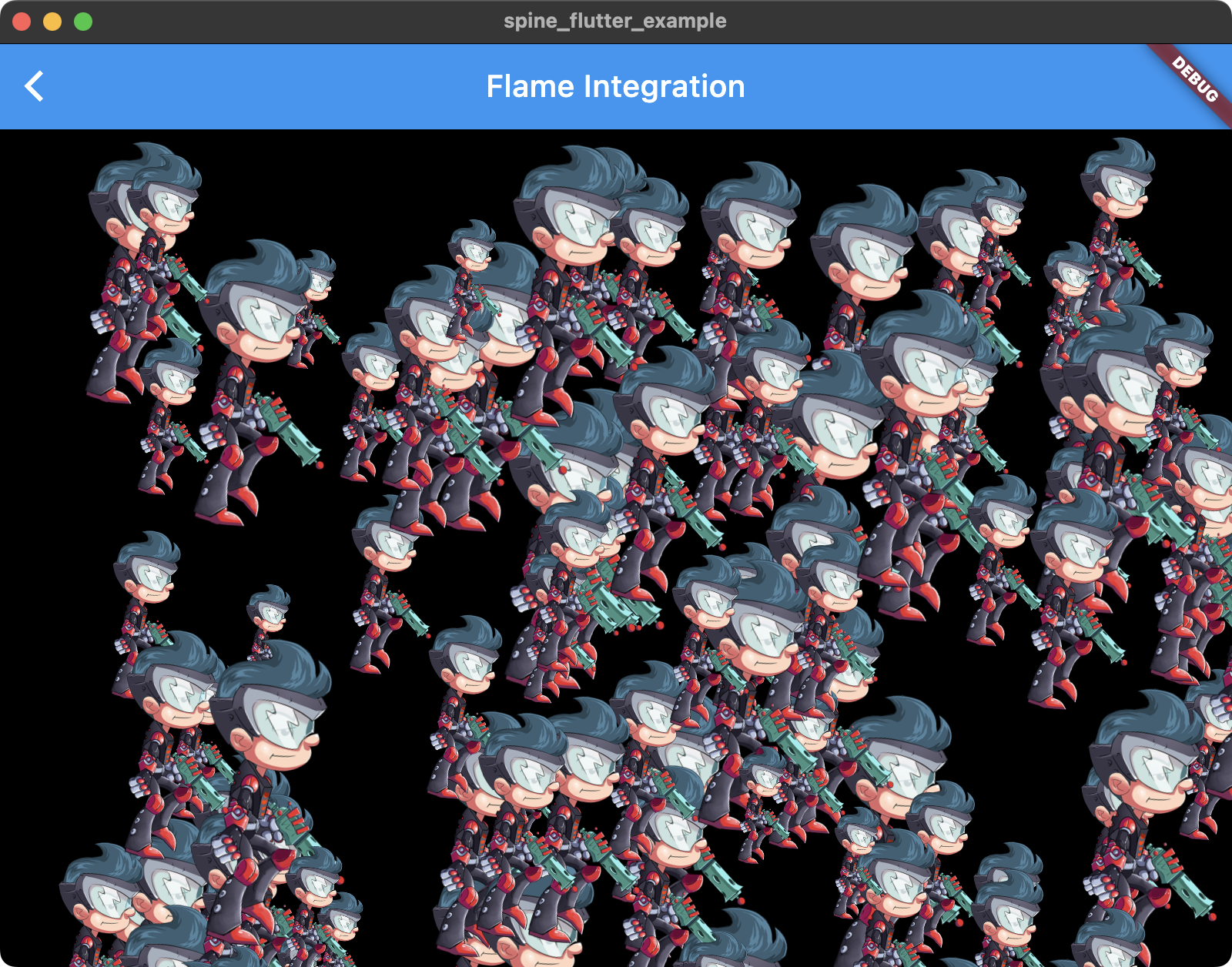
spine-flutter includes an example that shows how to load and renderer Spine skeletons in Flame Engine. See the example/lib/flame_example.dart source file.
The example features a simple SpineComponent that extends Flame's PositionComponent. The SpineComponent can be instantiated through the static SpineComponent.fromAsset() method, or through the constructor.
The static method can be used as a quick, one-off loading mechanism when the skeleton and atlas data doesn't have to be shared with other components. The example contains a FlameGame implementation called SimpleFlameExample which demonstrates this simple way of getting a Spine skeleton on screen as part of a Flame game.
Creating a SpineComponent via the constructor allows more fine-grained management of the data loading and sharing by taking a SkeletonDrawableFlutter. E.g. you can pre-load the skeleton data and atlas, then share it across multiple SpineComponent instances. This will both improve memory usage and rendering performance, as data is shared, and rendering can be batched. See the FlameGame implementation called PreloadAndShareSpineDataExample for an example.
By design, Flame can not know when a component has reached its end of life. However, a SpineComponent handles native resources that need to be released at the end of its life. It is thus your responsibility to either call SpineComponent.dispose() if a SpineComponent is no longer in use. If the SpineComponent was constructed from a SkeletonDrawableFlutter, you may also have to manually dispose the SkeletonDataFlutter and AtlasFlutter from which it was constructed, like in the PreloadAndShareSpineDataExample example.
Spine Runtimes API access
spine-flutter maps almost all of the Spine Runtime API to Dart. Objects returned by SpineWidgetController or SkeletonDrawableFlutter, like Skeleton or AnimationState are 1:1 translations of the spine-cpp API to Dart. You can thus apply all of the materials in the generic Spine Runtimes Guide and the spine-cpp documentation to your Dart code.
Due to the nature of the spine-cpp to Dart FFI bridge, there are some considerations:
- Arrays returned by the API (like
ArrayFloat,ArrayInt) are direct wrappers around native memory. They provide List-like access to the underlying C++ data and modifications through the array's methods will affect the native data. - You can create bones and slots using their factory constructors (e.g.,
Bone(boneData, parent),Slot(slotData, skeleton)). However, you are responsible for disposing any manually created objects. - The C++ class hierarchy is fully translated to Dart, including all timeline and constraint classes with proper inheritance relationships and the same nullability patterns as the Java reference implementation.
